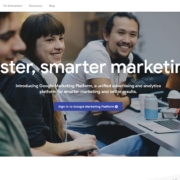Google Analytics: Find out if your Website is Bringing you Visitors
Have you ever been approached by a tech company to make a website? You went ahead and made the commitment to your business but don’t know whether your website is effective in bringing you leads? Chances are the tech company did not install analytics for you to track your website’s performance. In our early post about why traditional ads are dead compared to online advertisements, we spoke about how it is impossible to track how a TV ad is doing. Sure they can promise you millions of viewers, however, it is impossible to tell how many of those viewers are interested in your product and service. This is what differentiates online marketing from offline marketing. In this post, we will explain how you can use and setup Google Analytics to understand your target audience.
Google Analytics
Google analytics is a free web analytics service offered by Google to give you important information on how your website is doing. It was launched in November 2005 and is one of the most widely used analytical software in the world today. Google analytics can provide you with a ton of information from the device being used to surf your website, the duration spent on each page and even which country and gender the visitor is. This helps you to segment your website and customise your products and services based on the demographics of your visitors. Of course, analytics is useless if you are not ranking in the search engine. For this, you will need to use Search Engine Optimisation.
How to install Google Analytics on your website
Google Analytics is free for anyone but requires some time and experience to set up. In this post, we will teach you how to install it on your website if you are using WordPress. Using Google analytics will have to be another series of posts due to the platform’s in-depth applications.
Signing up for Google Analytics

Google analytics just did a slight update to their website so you might need a little time to get used to the following steps. Basically, they are integrating many of their tools into this Google Marketing Platform so that more people have the opportunity to learn more and utilise them into their website to understand the data they have. Your Google account can access all the different tools Google has to offer so just sign in.
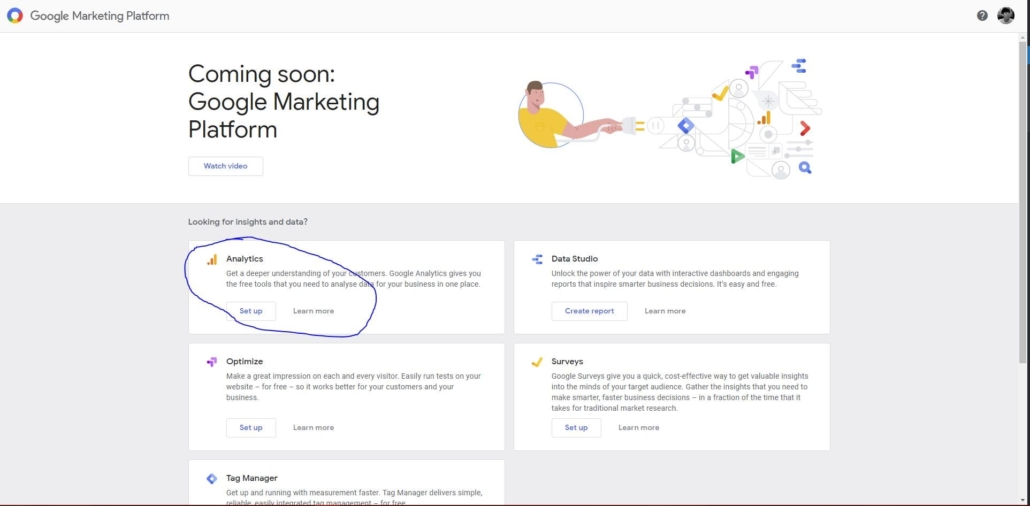
Click “Set up” under “Analytics” and you will reach the analytics platform where you can input your property(website).
Tracking your Website
On the next page, you will be greeted with the setup process. Click Website and input the account name you would like. Normally, I will put the account name as my name for easy reference. This is in case you are managing other client’s websites and you need to differentiate these accounts. Next, add in the website name and the Website URL. It is important to note that if your website protocol is https. You select the correct protocol. We highly recommend all websites to start using https which is a secure protocol which ensures that none of your visitors’ information gets stolen while browsing your site. This is due to Google’s recent changes in making HTTP non-secure. Find out more about the benefits of switching to https. Select your industry category and Google will try to tailor fit your dashboard to show you what data you need. For the Data Sharing Settings, I highly recommend you to tick all the boxes, especially the Technical Support and Account Specialists. If analytics is facing any issue and you decide to contact Google. Their specialist will have the right to your account and help you to fix your analytics issues.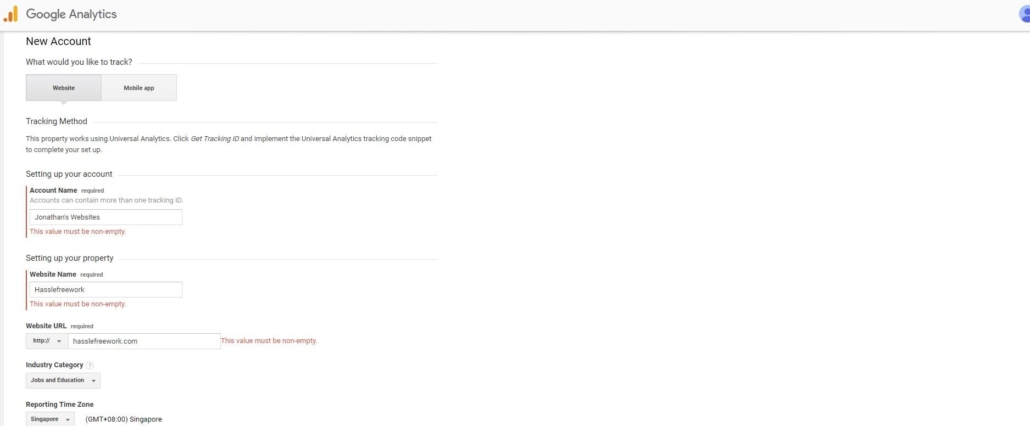
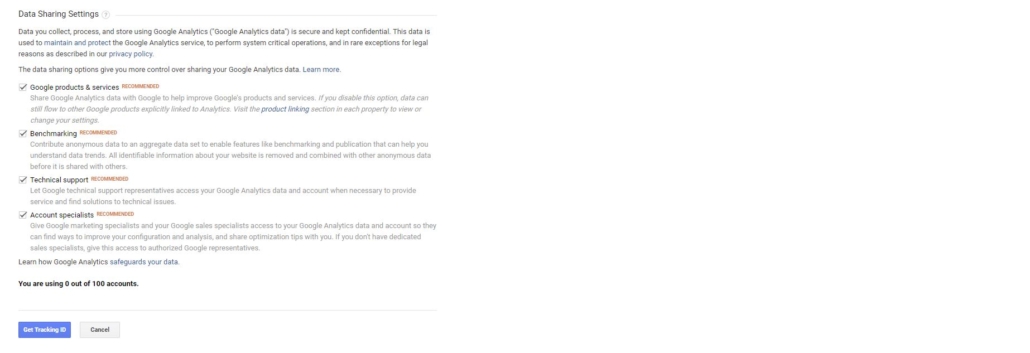
Next, you’ll have to accept the terms of service agreement from Google. Select your country and tick all the boxes and click accept.
Adding the Global Site Tag
If you are using WordPress, this step is extremely easy. Log onto your WordPress site and download this plugin: “Google Analytics for WordPress by MonsterInsights”. While there are many other plugins that can do the same, I prefer this because it is simple and it integrates Google Analytics into my site without me needing to copy and paste any codes.

Once you’ve installed and activated the plugin, head to your plugin list and click on settings for the Google Analytics by MonsterInsights plugin.

From here, you can authenticate the following respective UA code or manually enter the UA code.
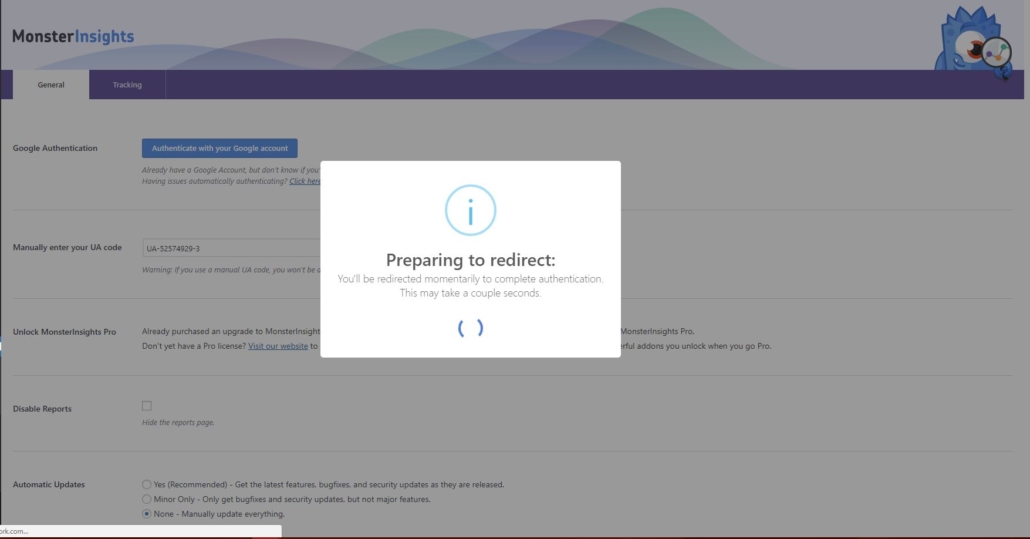
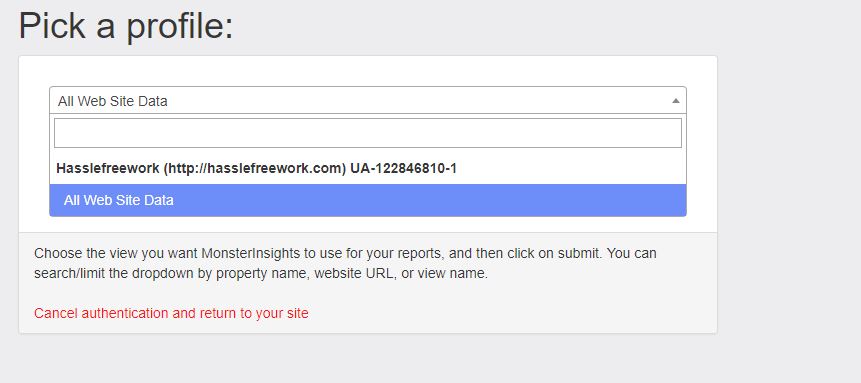
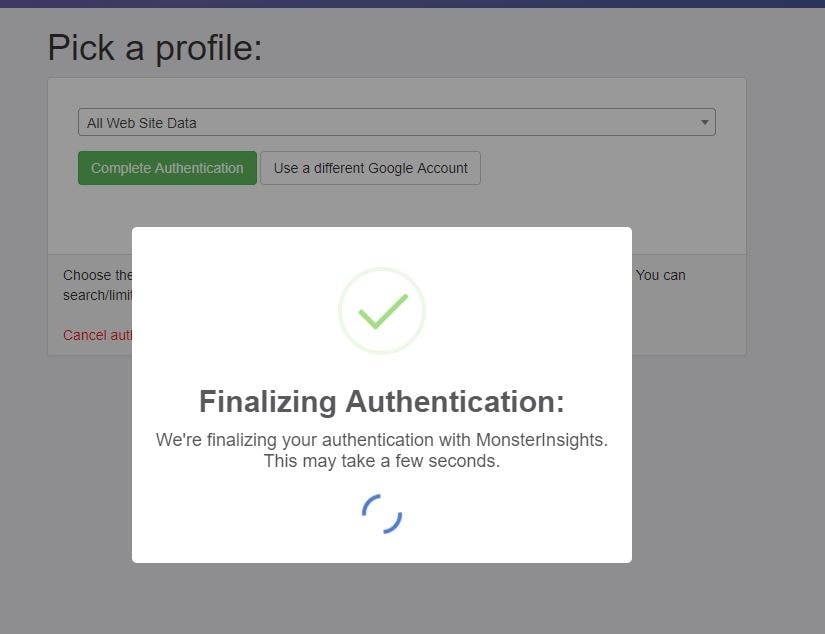
Once you are done, You’ve successfully linked your website with Google Analytics and can start receiving information from Google Analytics automatically. Switch back to Google Analytics and you can test it by viewing real-time visitors and testing the tracking with a visit by yourself.
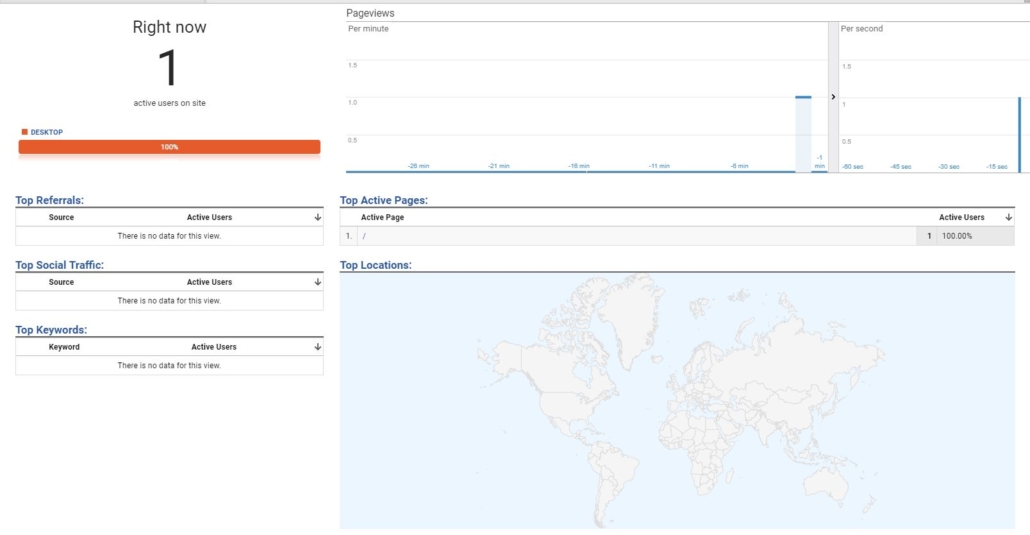
Click on Home, “REAL-TIME” and open a new tab and visit the website to see whether your website is being tracked correctly. It will take usually about 20-30 seconds for the counter to bounce so be patient. If you’ve confirmed that Google Analytics is tracking, then you are set to go. Just note that Your dashboard will only start to populate after one day so be patient about viewing the data available.
If you are interested in learning more about how you can use Google Analytics to understand your visitors. Check back on the website for more tips and tricks. We post 2/3 times a week with important information to put you ahead of your competitors. We also provide an all-in-one solution for our clients whether they need website design, search engine marketing, search engine optimisation or social media marketing. If you would like to find out more, do contact us for more information.